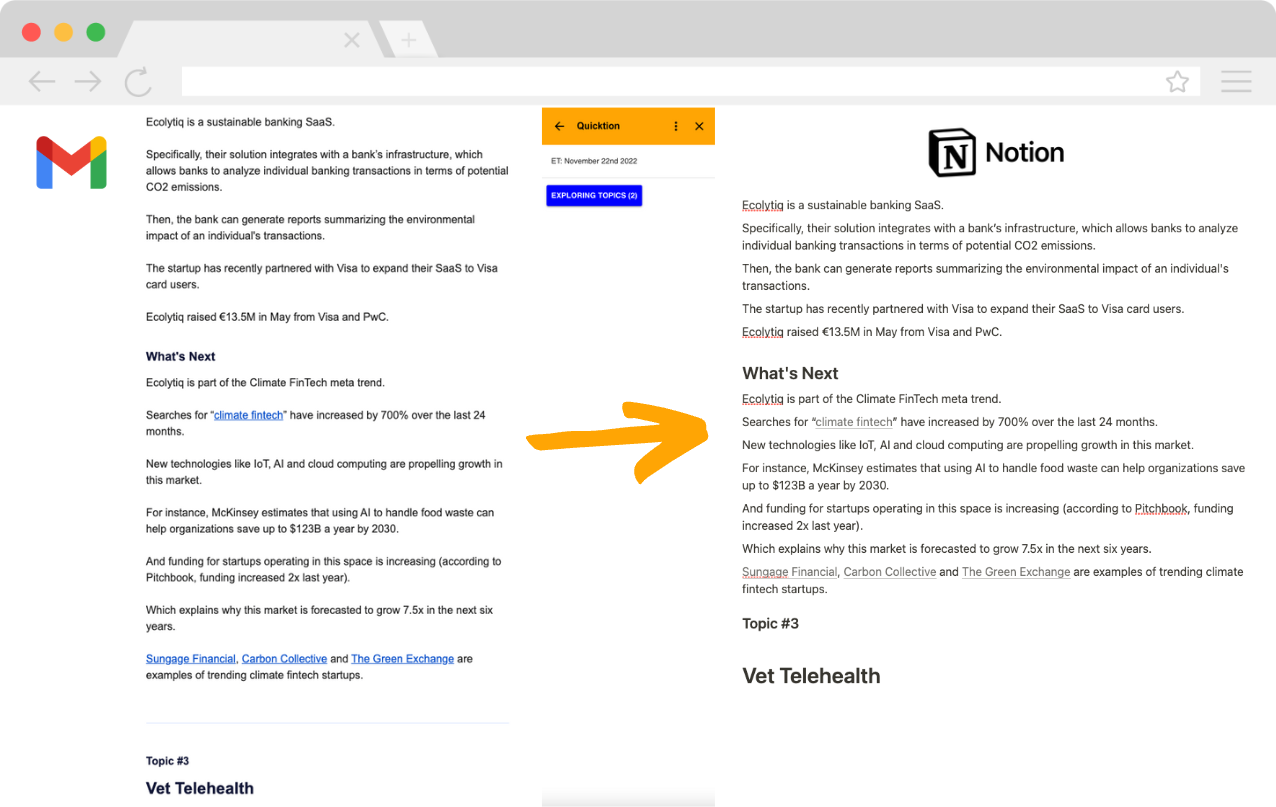Quicktion Features
Mappings
Map the email information to the properties of your database.
Page Content
Save the email body in a column or as page content.
Default Properties
Set default values for any database properties in addition to email data.
Single Click
See a list of available actions and save your email with a single click.
Privacy
There’s no need to forward your emails to anyone; go from Gmail to Notion directly.
Attachments
Attachments are saved to Google Drive and then linked to Notion.
Map email data to database properties
Map the subject of the email to the page title, the sender email to an email property or attachments to a files property in your Notion database. Select a property of your database and you will see the available options.
Quicktion supports all Notion database properties 🔥
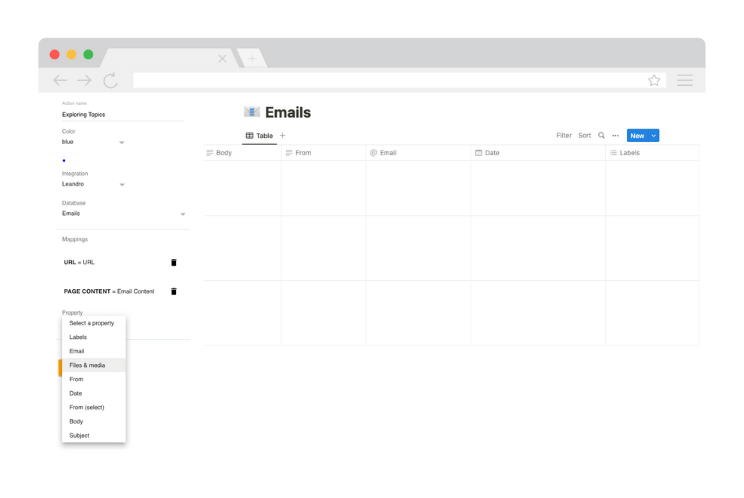
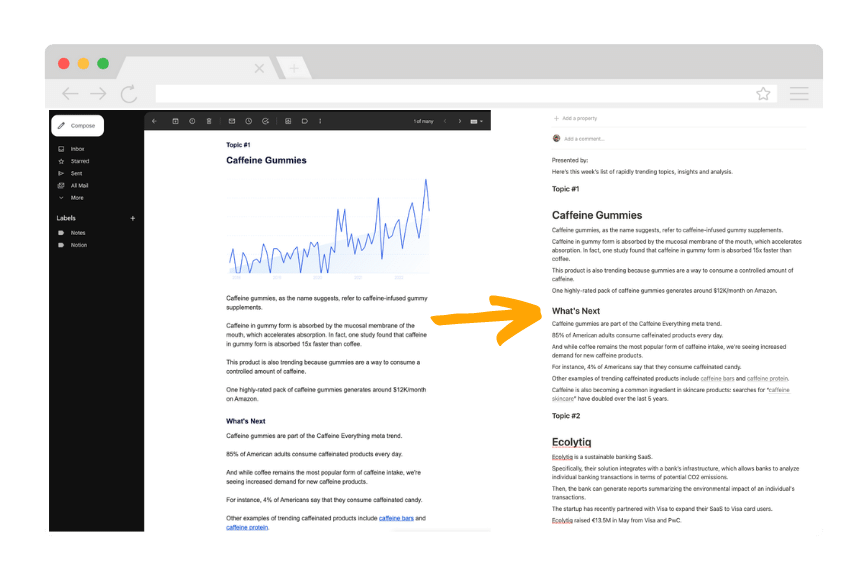
Save the email body as page content
With Quicktion you can map the body of your email to a rich text column in your database or as the content of the page. The add-on will try to keep the email format when saving it to Notion, including images, links and text style.
Try it with an email with replies 😉
Set default values to database properties
You can do more than just map information from the email; you can also set default values for your database properties. Consider low, medium, and high priority emails as separate actions, each with its own status.
Your workflow, your actions ✅
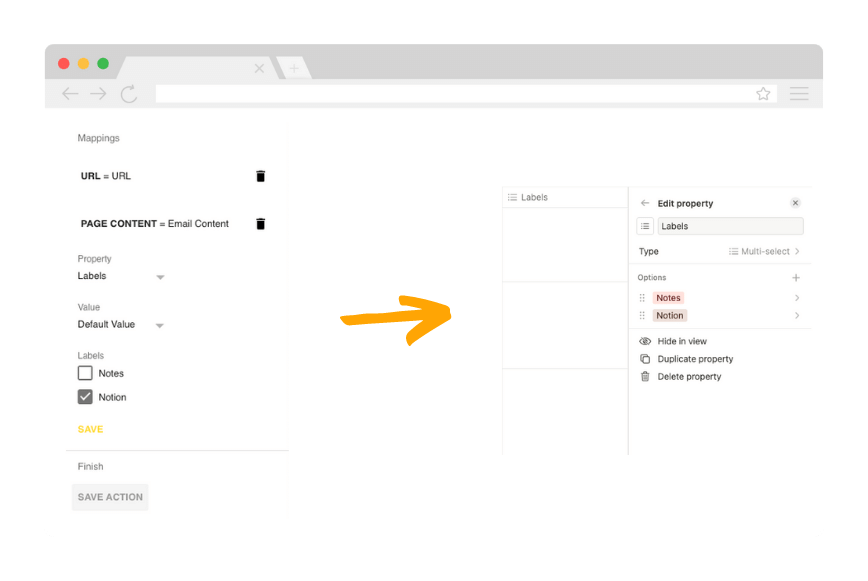
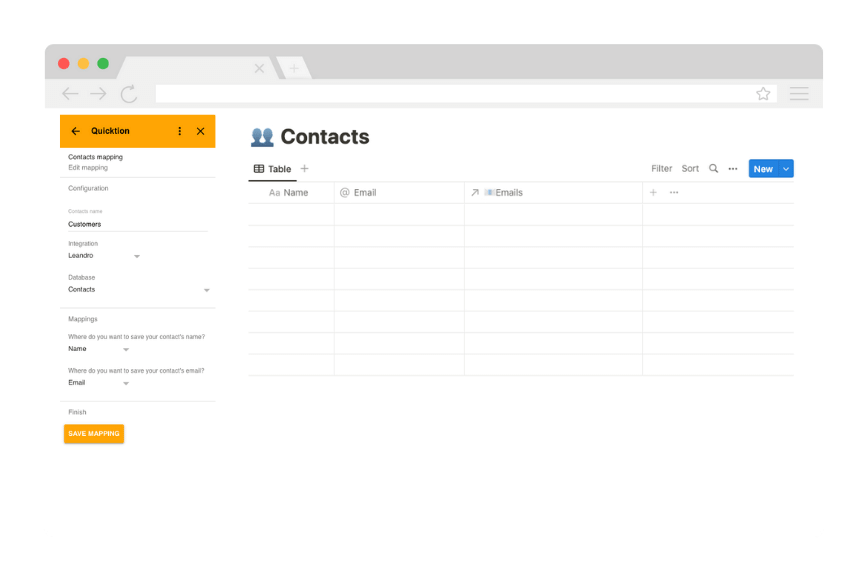
Automatically save contact email addresses
Using contact mapping, you can automatically save contacts when saving emails. Select where you want to save the name and the email, then use this in a relational property while creating your action. When the email is saved, it will have a relationship with the contact.
Your Notion CRM on steroids 📧
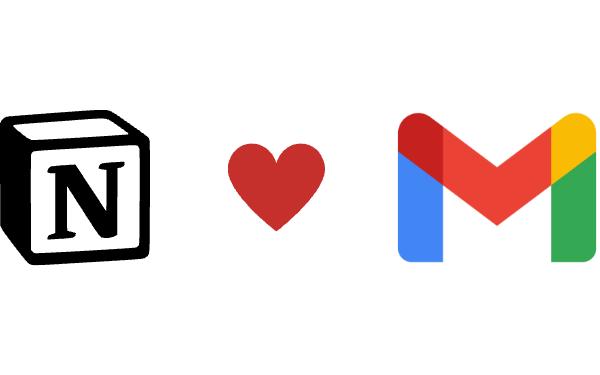
Ready to get started?
Install Quicktion and start saving you emails to Notion with a single click.